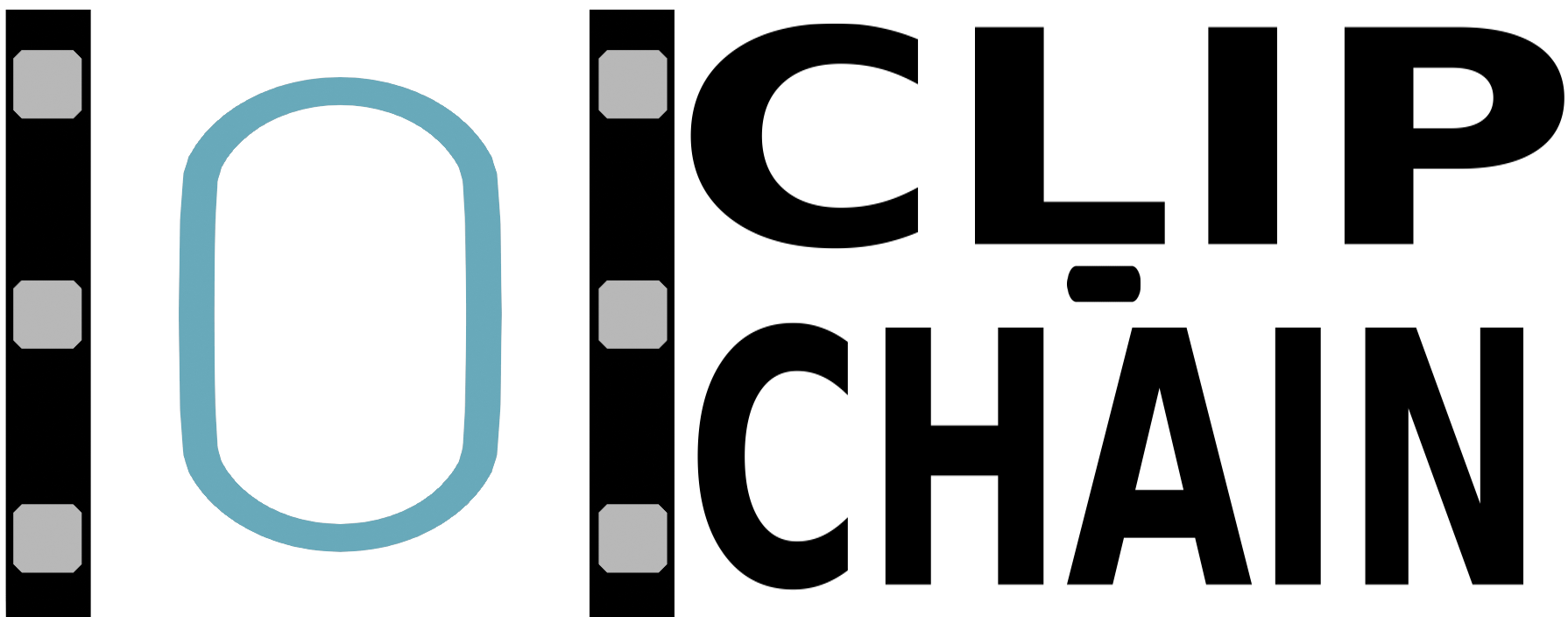How to Use Clip‑Fusion
Step 1: For each category, enter a title and paste the video URLs (one per line). To group multiple videos for one round, separate the URLs with “&&”. Use the format: [link], [start time], [end time]. If only one timestamp is given, it is treated as the start time (end defaults to “00:00:00”).
Step 2: Videos are automatically parsed and previewed as you type. You can adjust timestamps, reorder, or remove videos using the buttons beside each preview.
Step 3: When you press “Play Playlist,” Clip‑Fusion plays one group (round) from each category in a round‑robin fashion. If a category’s list ends, it loops back to the beginning.
Tip: Download each category’s text (including the title and current timestamps) individually or all categories at once using the download buttons.
Welcome to Clip‑Fusion
Clip‑Fusion lets you organize videos into categories with grouped rounds and automatic round‑robin playback. Enjoy features like shuffling categories and videos, local file uploads, and full control over timestamps.
Frequently Asked Questions
How do I group multiple videos for one round?
Type the video URLs on a single line and separate them with “&&”. They will play together in the same round in the order listed.
How are timestamps handled?
If you change a timestamp manually (or provide only an end timestamp), the download will include them. A lone end timestamp is output as “00:00:00, [end]”.
How do next/previous controls work with grouped videos?
Next/Previous buttons navigate within the current group. Pressing Previous on the first video goes to the last video of the previous group; pressing Next on the last video goes to the first video of the next group. At the very beginning or end, it wraps around.